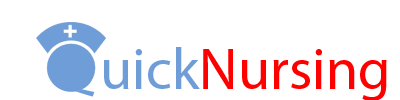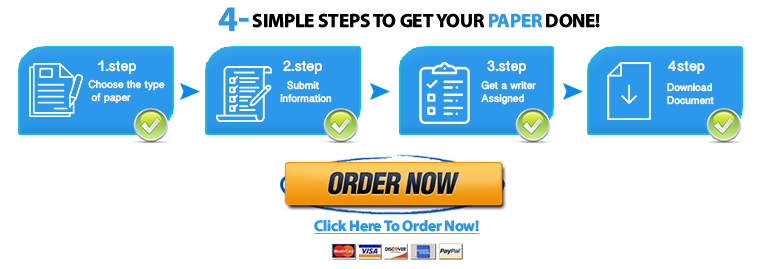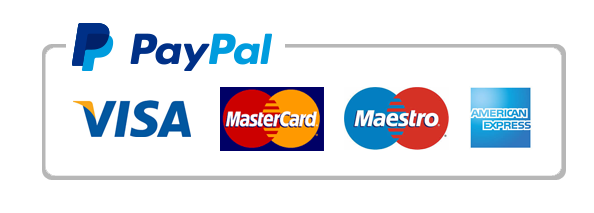Reproductive System Lab Report
WEEK 4 ASSIGNMENT 2: VIRTUAL MODEL – THE
REPRODUCTIVE SYSTEM
The reproductive system is unlike most other body systems because it is required for human reproduction, rather than overall homeostasis or individual survival. The reproductive systems look and function very differently in males versus females because of this unique physiological purpose. In this experiment, you will use the Virtual Model on the Student Portal to better understand the gross anatomy of the male reproductive system.
Procedure
1. Open the virtual model website.
2. Familiarize yourself with the virtual model. Navigate the model by using the commands below:
a. Select the body system of interest from the box in the lower left-hand corner of the model. Note that some body systems may have multiple options for viewing (e.g., for the nervous system, you can select either the general anatomy or the brain).
b. Hover your cursor over different areas on the model to display labeled terms.
c. Click on any component of the body to view a description of its function.
d. In the upper left-hand corner of the model, you will see a box containing an overview of the system you are currently viewing. As you zoom in and out, a box will appear over the system overview showing you what portion of the model is on your screen
e. To the right of the system overview, you will see a vertical line with a “+” at the top and a “–“ at the bottom. Click and drag the button on this line to zoom in and out of the virtual model.
© eScience Labs, 2013
An overview of virtual model navigation.
f. When zoomed in, there are three ways to navigate to areas of interest:
Use your cursor to click and drag the virtual model to the area of interest.
Use your cursor to click on the box in the system overview of the left-hand side of the screen. Then, drag the box to the area of interest.
Click on the four arrows to the right of the system overview. These arrows will allow you to move up, down, right, or left.
g. Below the system overview, there are five buttons that will allow you to change the orientation of the virtual model. From left to right, these buttons will allow for an
© eScience Labs, 2013
anterior view, posterior view, lateral view, superior view, and inferior view of the virtual model. Note that not all options may be available for each system.
h. Some systems may have multiple layers to explore. When this occurs, the word “Depth” will appear below the orientation buttons. Click on the word “Depth” to access a deeper layer of the system of interest.
i. To view multiple layers at once or to view two different systems at once, click the “Interactive Navigation” button to the left of the system overview. Note that this option is not available for every system or for every orientation of a system. You will see a box appear over half of the virtual model. When the box appears, you will see several options within the top bar: